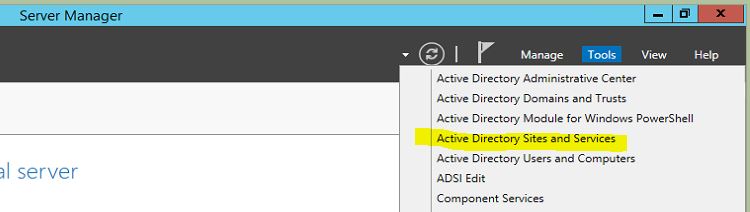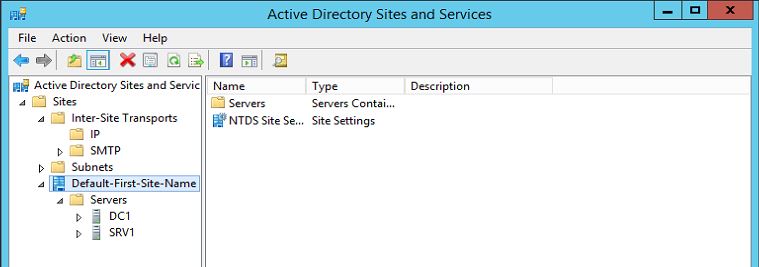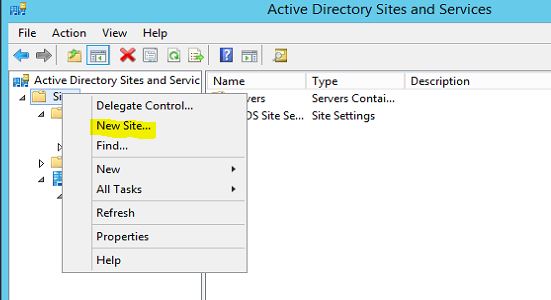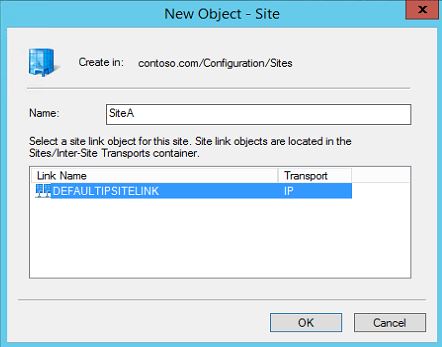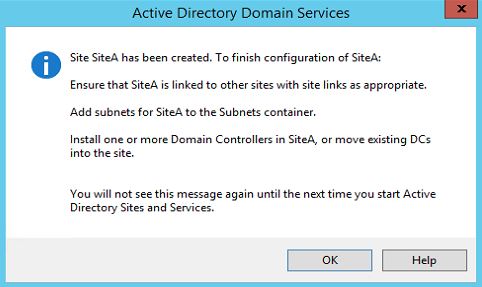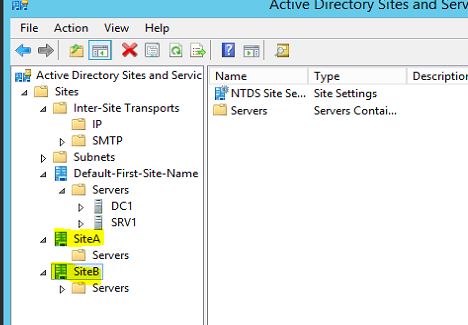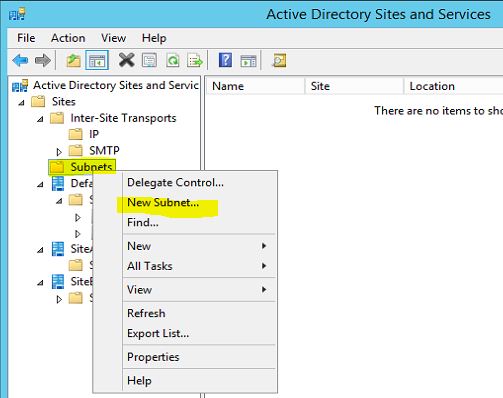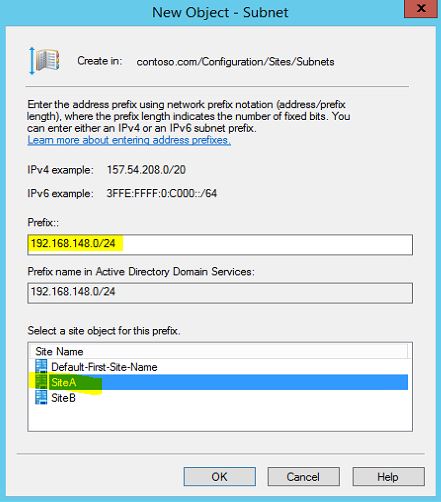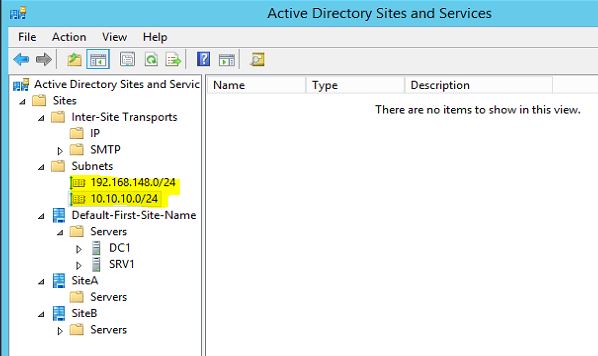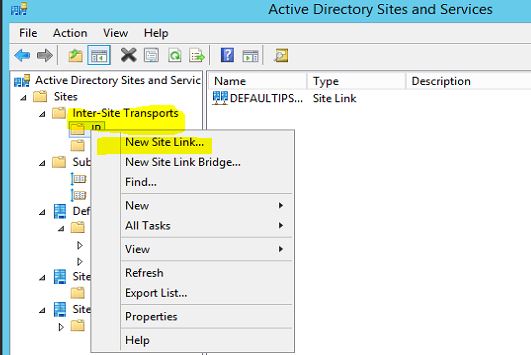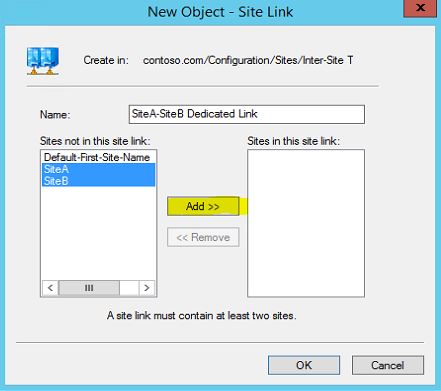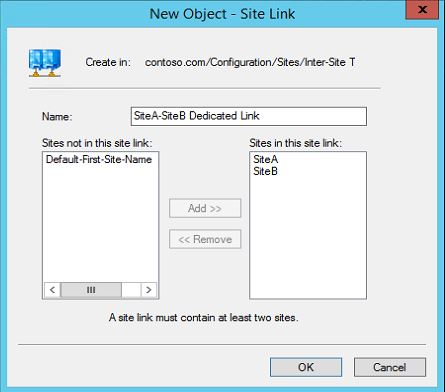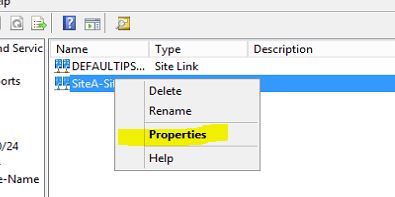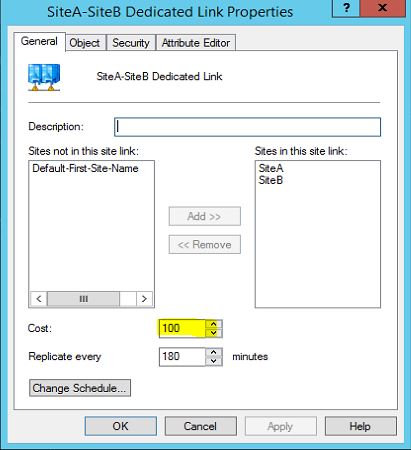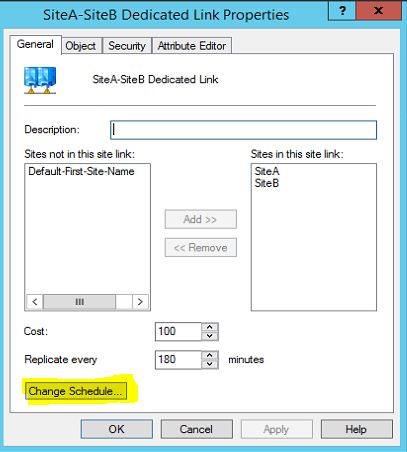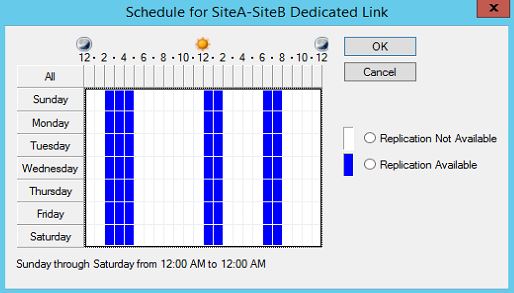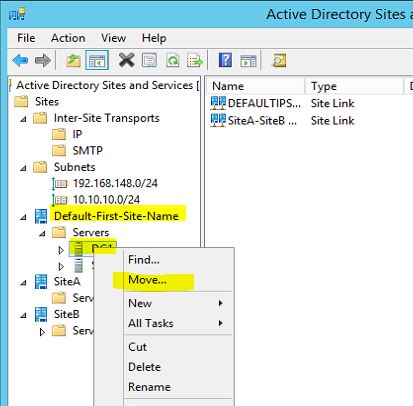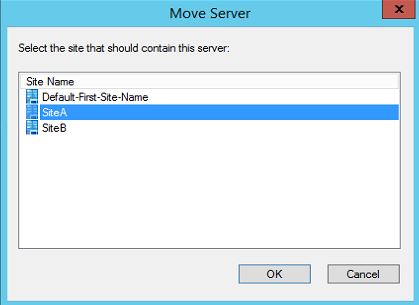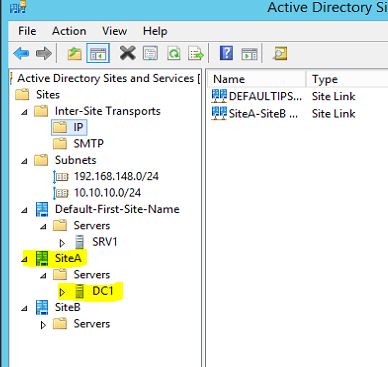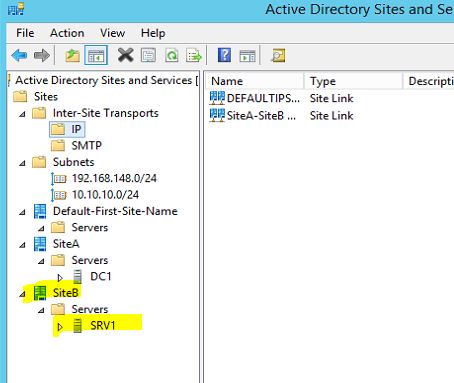In my
previous article I explain the use of AD sites, subnets. If you still not read
it you can find it here.
In
this article let’s look in to sites and subnet setup and configurations.
In
demo I am using the following setup.
Server
Name
|
Roles
|
Operating
System
|
Site
|
Subnets
|
DC1.contoso.com
|
Primary
Domain Controller
|
Windows
server standard 2012 R2
|
Site
A (HQ)
|
192.168.148.0/24
|
SRV1.contoso.com
|
Additional
Domain Controller
|
Windows
server standard 2012 R2
|
Site
B (Branch Office)
|
10.10.10.0/24
|
In
demo SRV1 server is located in Branch office which is located in different
geographical location. It is connected to primary domain via 256kb link.
Currently it is setup under default AD site.
In the
demo I am going to create 2 sites called Site A and Site B. then assign the
relevant servers to it along with the subnets.
To
initiate the configuration we need to log in to the primary DC. The user
account used for the configuration must be member of domain admin or enterprise
admin security groups.
All
the configurations will be done via “Active Directory Sites and Services” mmc.
To
load it go to Server manager > Tools > Active Directory Sites and
Services
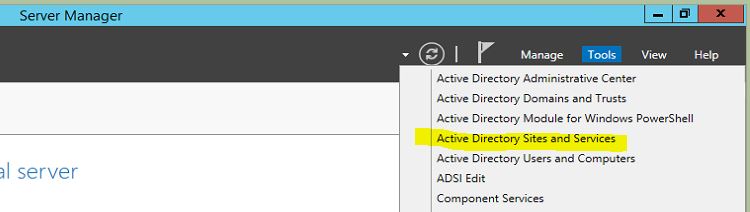
As we
can see below, both servers are under default AD site.
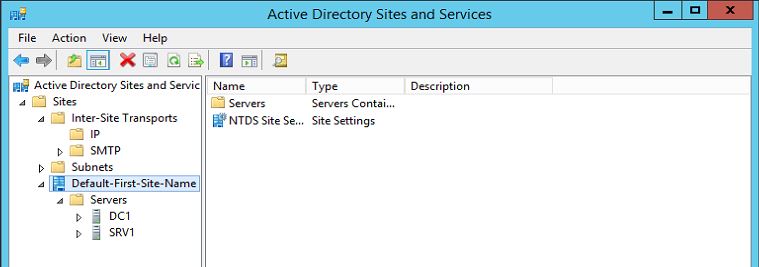
Create
New Site
1.
Right click on “Sites” and select “New Site”
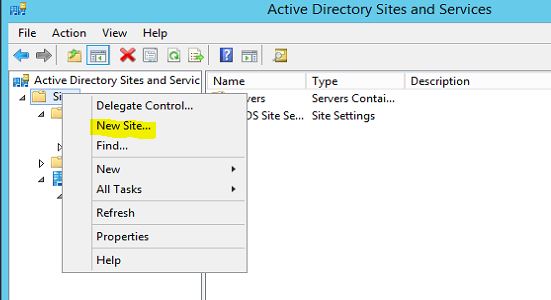
2.
It will open new window and here type the new Site name. Also we need to select
the Site link for the site. In here I will use the default site link. Click
“Ok” to create site.
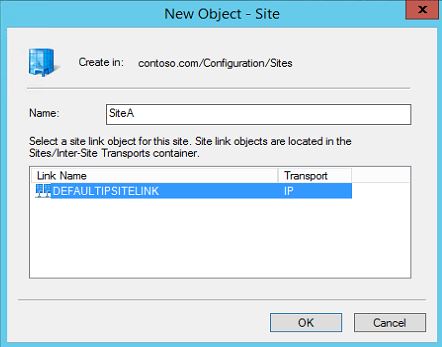
3.
Then it will give information windows and click ok to exit from window.
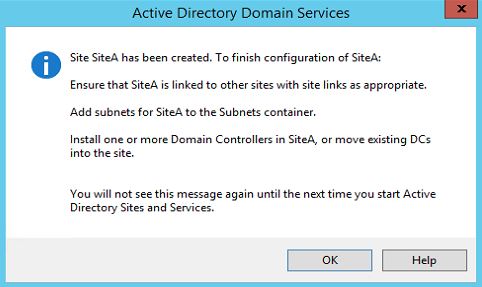
4.
Then I follow same steps and create SiteB.
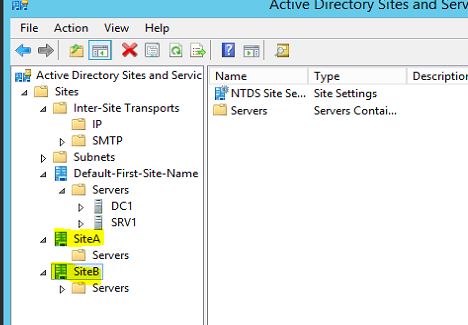
Create
Subnets
According
to the table we need to create the subnets for each site and associate them.
1.
In Active Directory Sites and Services mmc right click on “Subnets” and click
on New Subnet.
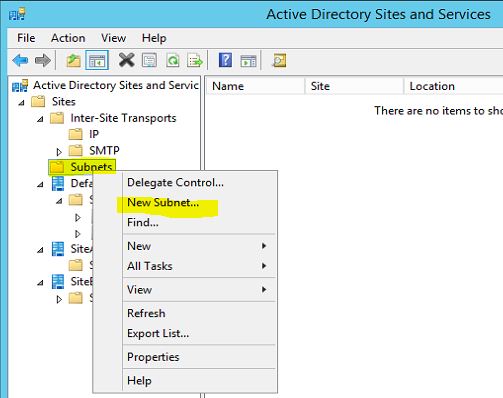
2.
In next window type the subnet with the relevant prefix. Also under “select a
site object for this prefix” option select the relevant site it should
associate. Then click OK.
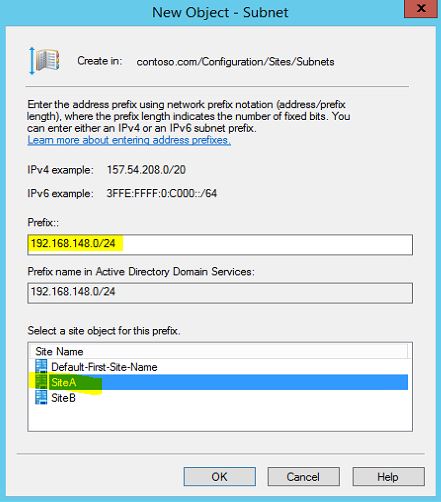
3.
I did follow same steps and created the 10.10.10.0/24 subnet and assign it with
siteB.
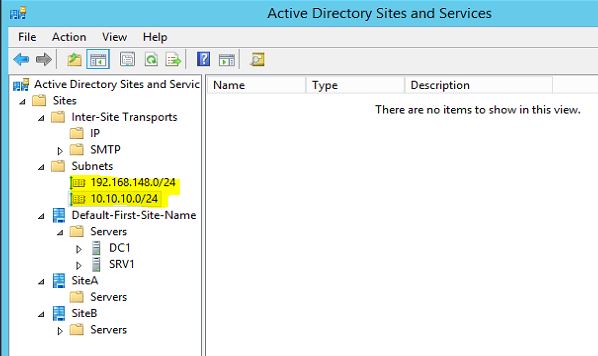
Create
Site Links
As per
demo configuration I explain, Site A and Site B connected with 256kb link. We
need to create new site link for it.
1.
In Active Directory Sites and Services mmc right click on “Inter-Site
Transports > IP” and click on New Site Link.
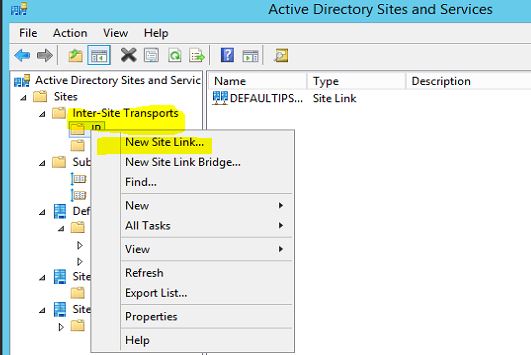
2.
Then in next windows, type a name for the link and select the sites which will
communicate between each other and click add to move them to “Sites in this
site link”
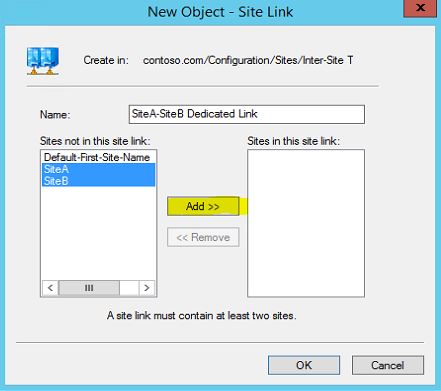
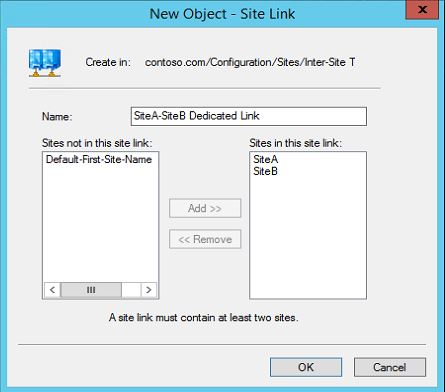
3.
Then click ok to create the link.
4. The link will be created with the default values but we
can optimize it with our requirement. In order to change settings right click
on the link and select properties.
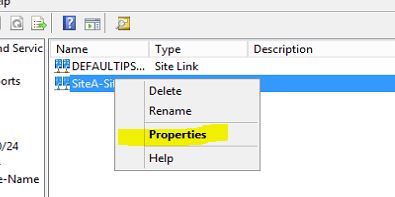
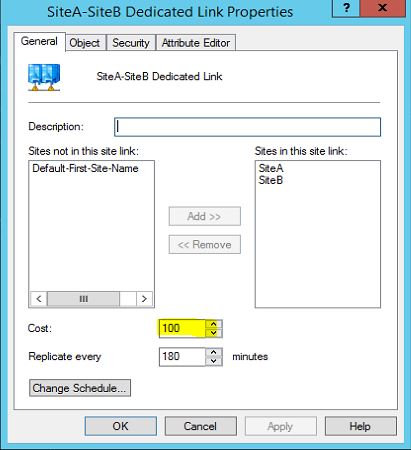
6.
Also we can define when to replicate changes between sites. To change the
schedule click on “Change Schedule” button.
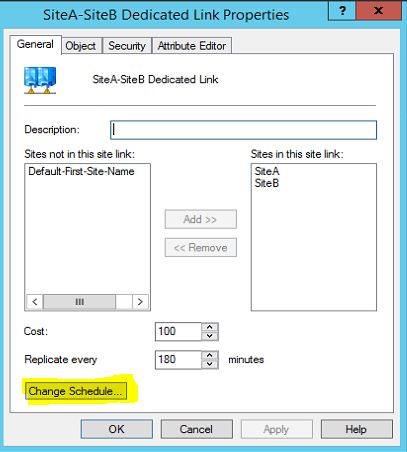
7.
In next window you can define the schedule. I have go ahead and did a custom
schedule.
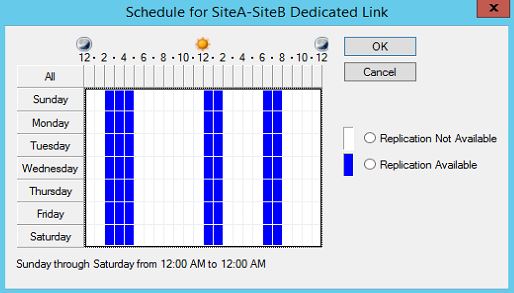
8.
Click ok to apply the changes.
Move
Domain controllers to sites
Now we
have sites, subnets an site links setup. Now we need to move the domain
controllers in to relevant sites.
1.
In Active Directory Sites and Services mmc go to “Default-First-Site-Name >
Servers”. Then right click on the DC server you need to move and select option
move.
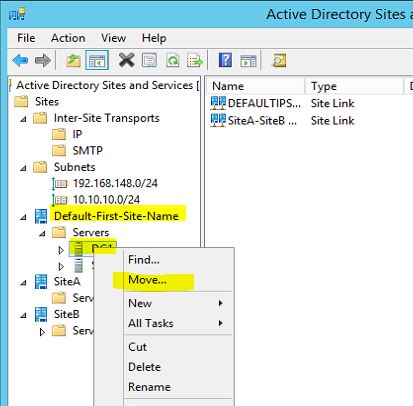
2.
In next window select the Site it should move to. According to demo I select
SiteA and click ok.
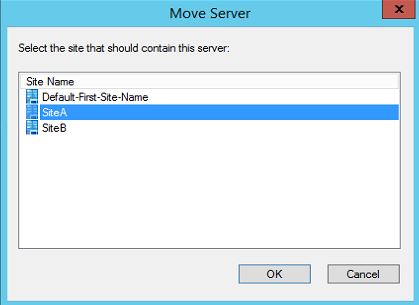
3.
Then we can see its move to relevant site.
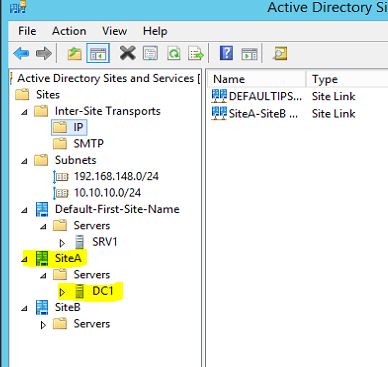
4.
I have followed same steps and move the SRV1 to SiteB.
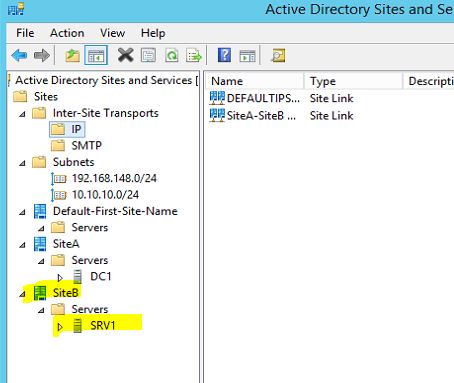
This
completes the configuration of sites, subnets and site links. If you have any
questions about the post feel free to contact me on monarul1991@gmail.com